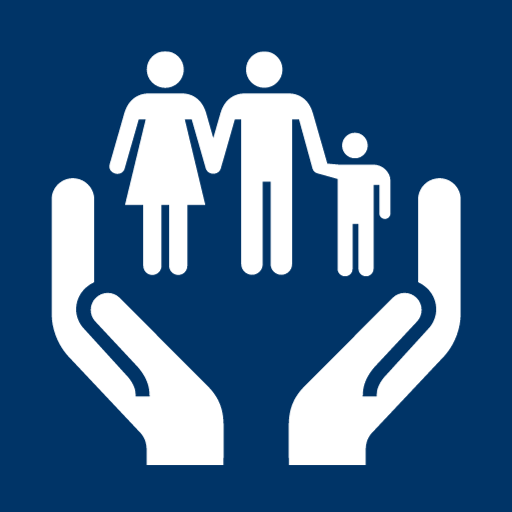In today’s digital age, accessing government assistance programs has become more convenient than ever.
My Access, a user-friendly online platform, serves as a lifeline for Floridians seeking government aid, ranging from Medicaid to temporary cash assistance and food assistance.
In this article, we will take a detailed look at the My Access dashboard, exploring its various features and functionalities to empower users in effectively managing their accounts.
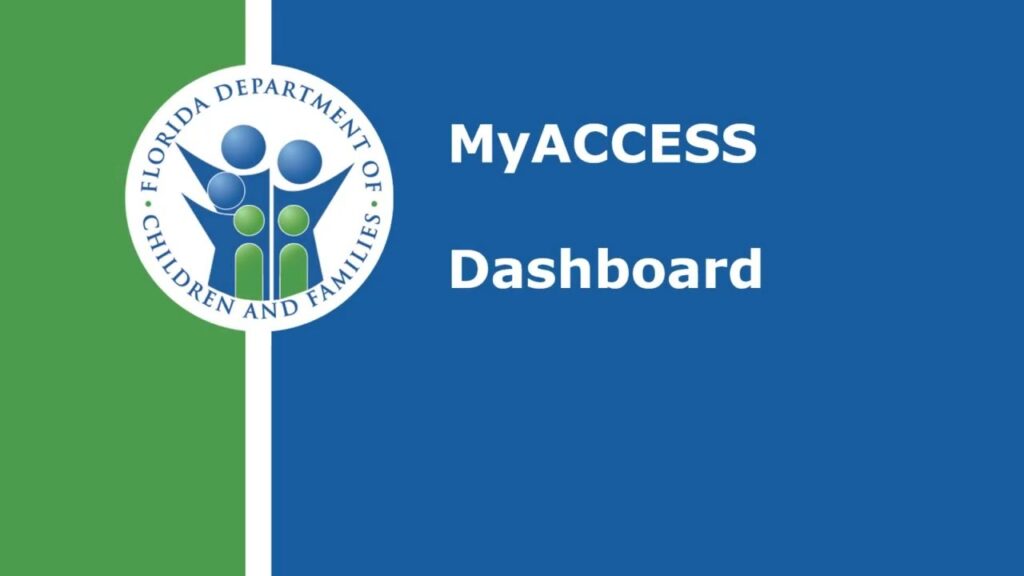
Overview of the Dashboard
Contents
Upon signing into a My Access account, users are greeted by the dashboard, a centralized hub that consolidates essential information about their government assistance.
This article will provide a step-by-step walkthrough of the dashboard, highlighting key sections and functionalities to ensure users make the most of this valuable resource.
Things to Do Section
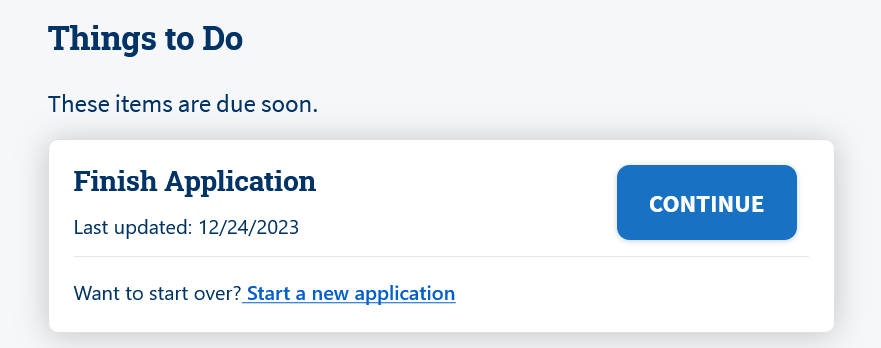
The dashboard’s “Things to Do” section serves as a task manager, displaying items that are due soon, such as reports and renewals. Users can conveniently complete these tasks online, streamlining the application and renewal process for Medicaid, temporary cash assistance, and food assistance.
What Else Would You Like to Do Section
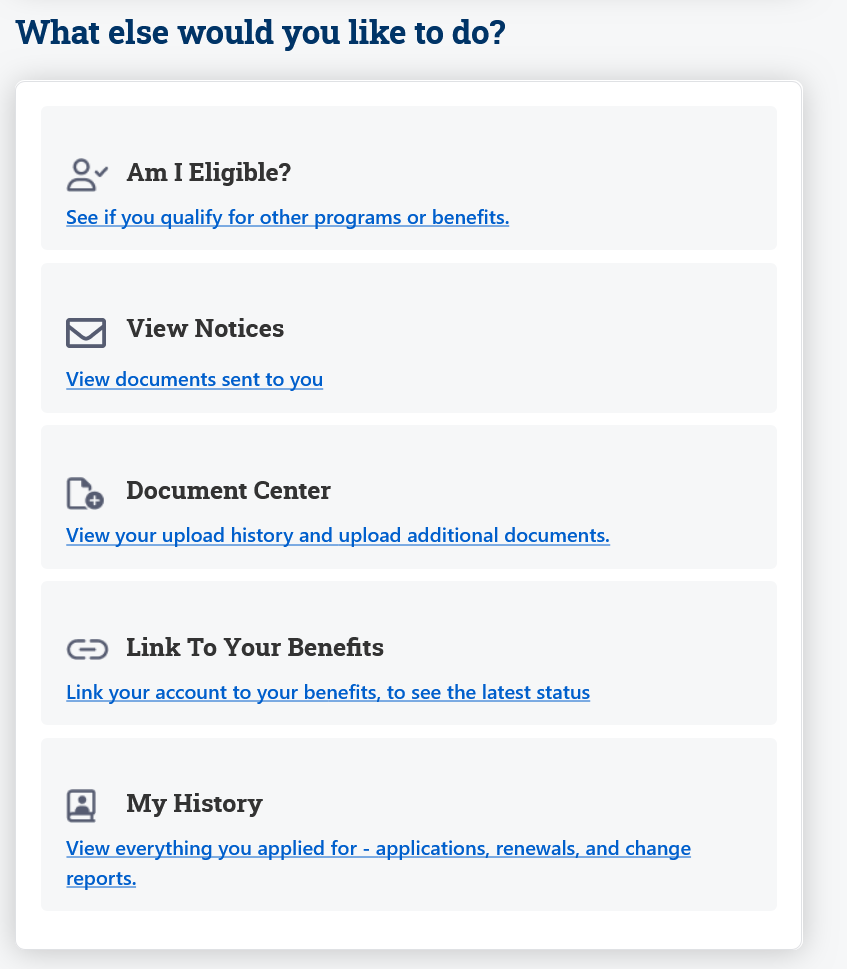
In this section, common tasks are listed along with links to expedite user navigation. Tasks include requesting a card replacement, applying for additional programs, reporting changes, uploading documents, and viewing notices. This ensures that users can quickly address their specific needs without navigating through multiple pages.
Case Details: The right side of the dashboard features the status of open applications and all active cases. By clicking “View Case Details,” users can access comprehensive information about their cases, including the programs involved, such as Medicaid, food assistance, and temporary cash assistance.
Program Details – Health Coverage (Medicaid): A quick overview of health coverage, specifically Medicaid, is provided on the dashboard. This screen displays crucial information like program members, amounts, renewal dates, and quick links to print medical cards, offering users a comprehensive snapshot of their healthcare assistance.
Submission History: The “My History” section allows users to review a detailed list of applications, renewals, and change reports submitted through their My Access account. This feature promotes transparency and helps users keep track of their interactions with the system.
Top Menu Navigation: Exploring the top menu, users can utilize the language dropdown to switch between English, Spanish, and Creole. Notifications are conveniently located in the Bell icon, alerting users to new notices. The circle in the top right corner grants access to account details and settings.
Account Settings: Clicking on the circle provides access to account details, allowing users to manage their profile information, update communication preferences, and change passwords. This ensures that users have control over their account and can customize it according to their preferences.
Help and Resources: The top menu also includes a “Help and Resources” section, featuring frequently asked questions. Users can find answers to queries by selecting a topic or using the search bar, enhancing their understanding of the My Access platform.
Conclusion
In conclusion, the My Access dashboard emerges as a powerful tool for Floridians seeking government assistance. This comprehensive guide aims to empower users by providing insights into the various features and functionalities of the dashboard, ensuring a seamless and efficient experience in navigating the My Access platform.
For more detailed tutorials and information, users are encouraged to explore the official YouTube channel dedicated to My Access account features.
Thank you for reading, and may your journey with My Access be a smooth and beneficial one.