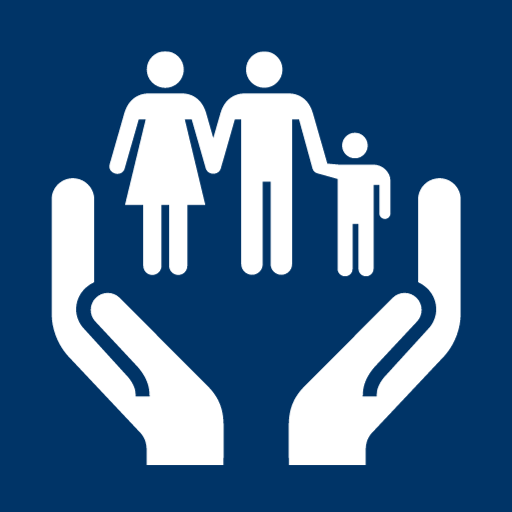My Access continues to be a user-friendly gateway for Floridians seeking essential government assistance, including Medicaid, cash assistance, and food assistance. This tutorial is designed to walk you through the process of creating a new account on My Access, a step that enhances your ability to apply for benefits, check your status, report changes, and complete renewals online. Whether you are applying for SNAP benefits or other assistance, having a My Access account streamlines your experience. Let’s dive into the step-by-step guide to creating your account.
- Accessing the My Access Homepage: Begin on the My Access homepage and locate the “Log In” button in the top right corner. Click on it to initiate the account creation process.
- Signing Up for a New Account: Once on the login page, click on the “Sign Up” link located below the continue button.
- Email Verification: Enter your email address and click “Send Code.” Check your email for a verification code, enter it in the provided field, and click “Verify Code.” If you encounter issues, check your spam folder and ensure the correct email address is entered. Click “Send New Code” if needed.
- Providing Personal Information: Enter your first name and last name, then click “Continue.”
- Creating a Password: Choose a new password that is at least eight characters long and includes three of the following: a special character, a number, an uppercase letter, and/or a lowercase letter. Re-enter the password to ensure a match.
- Agreeing to Terms and Conditions: Check the box to agree to the terms and conditions, then click “Continue.”
- Setting Up Verification Options: Choose an option for receiving a verification code. If you select email, no additional code is needed. For phone or text message, enter your phone number and select “Call Me” or “Send SMS Text.” Enter the verification code received and click “Verify Code.”
- Completing the Account Setup: Choose additional security options or continue with the setup. You can use an authenticator app on your smartphone by scanning the QR code provided. Enter the code generated from the app and click “Continue.”
- Finalizing Your Account: Click “Continue” to finish creating your new account. Congratulations, your account is now verified and ready to use.
- Logging In: To log in to your account anytime, simply click the “Login” button on the My Access homepage.
Conclusion: Thank you for watching the My Access “How to Create an Account” tutorial. Your new My Access account empowers you to manage your government assistance efficiently. For more informative videos, visit our YouTube channel. My Access is committed to providing accessible solutions for the residents of Florida.